Here is a quick overview of bookings, billings and backlog in Tensoft SemiOps and DemandOps:
Bookings
Booking is an order that is entered in DemandOps and any update to it is the booking change. The bookings are based off of sales order entry date.
If you go into any order and click on the information button, you will see a complete estimate of how your bookings have changed throughout a certain time period. It keeps a record of all the changes to a sales order – quantity updates, cancellations, customer price updates, the date the changes were made, and the user who made those changes.
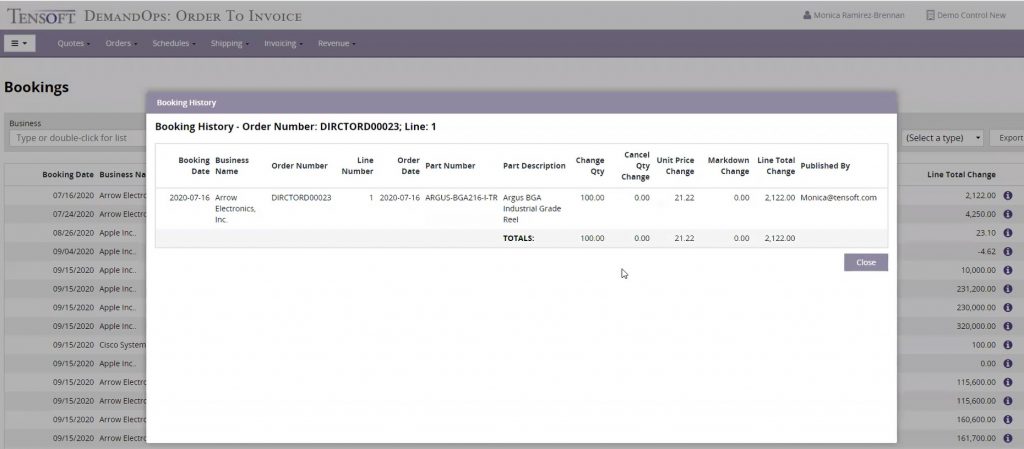
Billings
You can view the billing or revenue under the Revenue module in DemandOps. The revenue is split into different sections:
- Shipped – you can see the revenue by what has shipped
- Backlog – you can see the revenue by what is in your backlog
- Shipped + Backlog – you can choose to view a combination of your revenue based off of your backlog and what has already shipped.
If you run the Excel reports, you’ll see a lot more values than just what’s shown on your DemandOps screen including shipping data, pricing data by the line level, net unit price, the estimated revenue based off of net price percentage, and it’s eligibility for rebates. For more details on revenue module, read this blog post.
Backlog
Backlog is scheduled bookings. Bookings are based off of the order date, but the backlog uses the commit date for a lot of the filtering. The backlog is visible both in DemandOps and SemiOps.
Depending on how you want to see the backlog in SemiOps, you can choose from ATP Scheduler DO, Scheduling DO, and Backlog DO.
ATP scheduler DO lets you look at your backlog by part number. So, when you search in on-hand inventory and part, you’re able to see your backlog based off of the different commit dates that you’ve put in for every schedule.
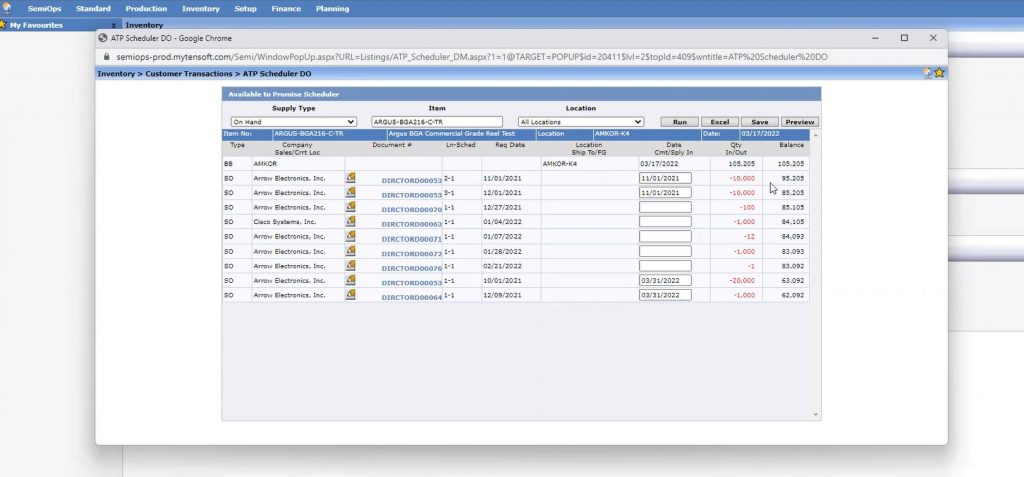
In the screenshot above, you can see that it will be negative if you keep these commit dates (you won’t have enough inventory to meet the demands based off what you see coming in).
Scheduling DO is similar to ATP Scheduler DO but instead of by Parts, it will show you all of your open orders and you can filter by sales order, by order type, by customer.
Backlog DO will show the customer request date, and if there’s a commit date it will also show commit dates entered. You can compare the request date versus the commit date that you’ve sent to the customer.
The same reporting items are also available in DemandOps. However, you can actually edit the Commit Dates in DemandOps and also have visibility into your bookings and your backlog. All the reports in SemiOps and DemandOps can be exported to Excel.
Recently, we have added Service Items to the Backlog report in DemandOps. This gives a complete picture of backlog whether it’s NRE’s or additional charges that are included in order.
In DemandOps on the Order Confirmation screen, you can see when the order was last updated (last status update date) and when it has emailed to customer (last sent on date). This feature is very helpful in cases where you have made changes to the order in SemiOps and are not sure if you have sent the most updated version of your order to customer.
To learn more about Tensoft solutions, contact us today!